Introduced in Android 7.1 Nougat (API level 25), App Shortcuts allow users a new way to interact with your apps from the launcher. You can define static shortcuts in xml and dynamic shortcuts in code using the ShortcutManager API.
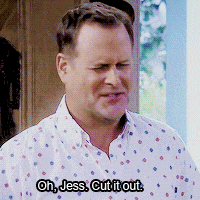
Longpressing your app icon from the launcher will bring up a list of up to five shortcuts. Users can then either tap to open the shortcuts or pin shortcuts to the home screen. What this means is that users can get to activities they care about with fewer taps.
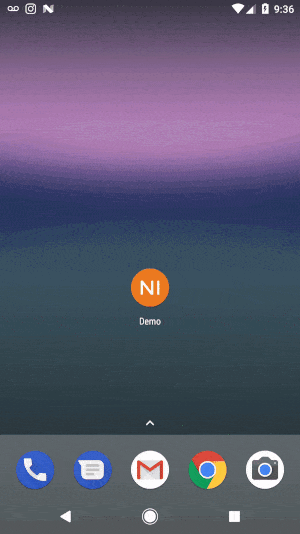
Static Shortcuts
Good static shortcuts are core actions that users are likely to use in your app. For example in our sample app, NI (aka Not Instagram), we use “New Post” and “New Message” as static shortcuts.
These shortcuts are defined in xml. In your AndroidManifest.xml define a new <meta-data> element under the main activity (the activity with android.intent.action.MAIN and android.intent.category.LAUNCHER as its action and category Intent filters, respectively). Here we refer to the shortcuts.xml resource we are about to create.
...
<activity
android:name=".MainActivity"
android:label="@string/app_name"
android:theme="@style/AppTheme.NoActionBar">
<intent-filter>
<action android:name="android.intent.action.MAIN" />
<category android:name="android.intent.category.LAUNCHER" />
</intent-filter>
<meta-data
android:name="android.app.shortcuts"
android:resource="@xml/shortcuts" />
</activity>
...Create the shortcuts.xml file and add the shortcut elements. Each element defines basic properties like icon, id, and labels.
Of note are the <intent> elements, which define the Intents the shortcuts will open. You can also add multiple <intent> tags to add Intents onto the backstack.
Sidenote: Follow the Android App Shortcuts Design Guidelines to maintain consistent design.
<?xml version="1.0" encoding="utf-8"?>
<shortcuts xmlns:android="http://schemas.android.com/apk/res/android">
<shortcut
android:enabled="true"
android:icon="@drawable/new_post"
android:shortcutDisabledMessage="@string/new_post"
android:shortcutId="post"
android:shortcutLongLabel="@string/new_post"
android:shortcutShortLabel="@string/new_post">
<intent
android:action="android.intent.action.VIEW"
android:targetClass="com.nimblinteractive.demo.PostActivity"
android:targetPackage="com.nimblinteractive.demo" />
</shortcut>
<shortcut
android:enabled="true"
android:icon="@drawable/new_message"
android:shortcutDisabledMessage="@string/new_message"
android:shortcutId="message"
android:shortcutLongLabel="@string/new_message"
android:shortcutShortLabel="@string/new_message">
<intent
android:action="android.intent.action.VIEW"
android:targetClass="com.nimblinteractive.demo.NewMessageActivity"
android:targetPackage="com.nimblinteractive.demo" />
</shortcut>
</shortcuts>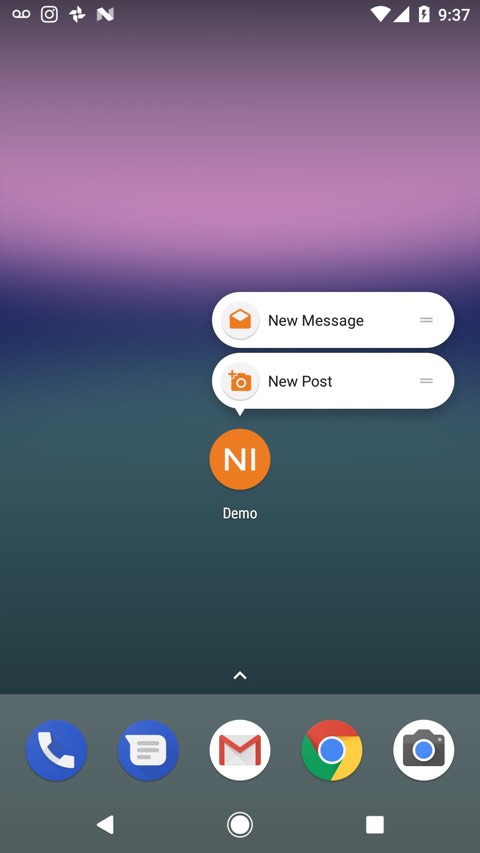
Static shortcuts in the launcher
Dynamic Shortcuts
Some shortcutable actions may appear depending on context within your app. In our sample app, let’s say a user just followed another user with the tag @kimk. Let’s present them with a shortcut to view @kimk’s profile and a shortcut to message @kimk.
Creating dynamic shortcuts is almost just as easy with the ShortcutManager API. Just like in xml, the ShortcutInfo.Builder shortcuts can have multiple Intents representing the backstack.
We use setDynamicShortcuts() to set the entire list of dynamic shortcuts.
In addition, the ShortcutManager API provides
- addDynamicShortcuts()
- updateShortcuts()
- removeDynamicShortcuts()
- removeAllDynamicShortcuts()
ShortcutManager shortcutManager = getSystemService(ShortcutManager.class);
Intent profileIntent = new Intent("com.nimblinteractive.demo.action.PROFILE");
Intent messageIntent = new Intent("com.nimblinteractive.demo.action.MESSAGE");
ShortcutInfo messageShortcut = new ShortcutInfo.Builder(context, "kim_message")
.setShortLabel("@kimk")
.setIcon(Icon.createWithResource(context, R.drawable.new_message))
.setLongLabel("Message @kimk")
.setIntents(new Intent[]{profileIntent, messageIntent})
.build();
ShortcutInfo profileShortcut = new ShortcutInfo.Builder(context, "kim_profile")
.setShortLabel("@kimk")
.setLongLabel("@kimk's Profile")
.setIntents(new Intent[]{profileIntent})
.build();
shortcutManager.setDynamicShortcuts(Arrays.asList(messageShortcut, profileShortcut));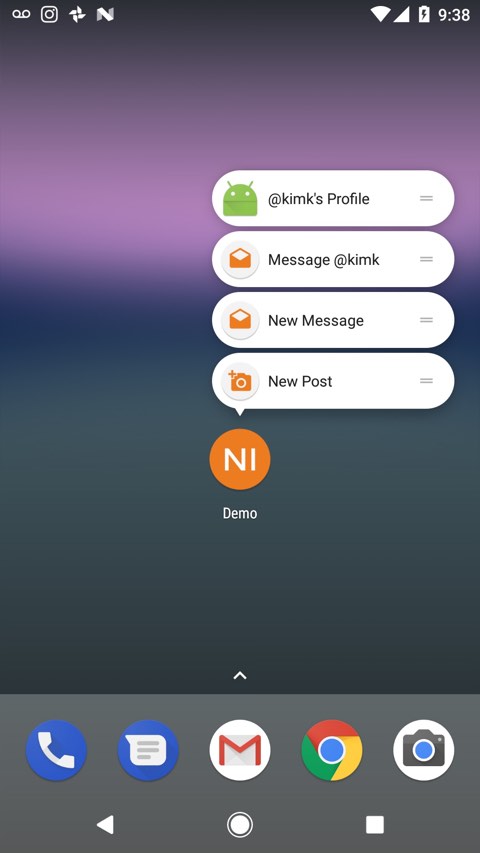
Dynamically added shortcuts in the launcher
Best Practices
Whenever a user uses a shortcut or does the equivalent by navigating through your app, call reportShortcutUsed(). Launchers will use this information to predict and promote the most likely shortcuts.
If your app allows backup, dynamic shortcuts aren’t preserved on restore. The Android team recommends using getDynamicShortcuts() on launch to check if shortcuts need to be restored.